After your purchase on MapUrbex.com, you’ll receive a .KML file containing the GPS coordinates of your urbex spots.
This file lets you instantly display your abandoned places directly on Google Maps or Google MyMaps.
Here’s a clear step-by-step guide to visualize your spots in just a few minutes 👇
🧩 Step 1 — Save the .KML file on your phone
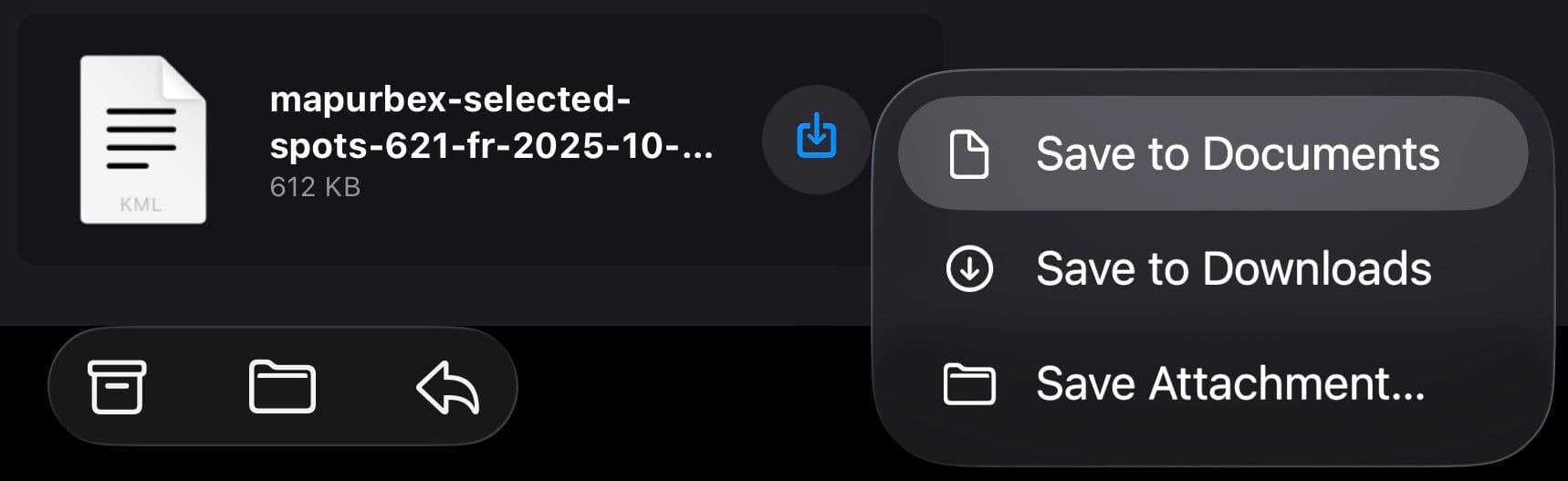
Once you receive the file by email:
- Tap on the
.kmlfile. - Choose “Save to Files” (or similar).
- Remember where you saved it — you’ll need it in the next step.
💡 Tip: on iPhone, save it under “On my iPhone > Downloads”.
On Android, choose “Files > Downloads”.
🗺️ Step 2 — Open Google My Maps
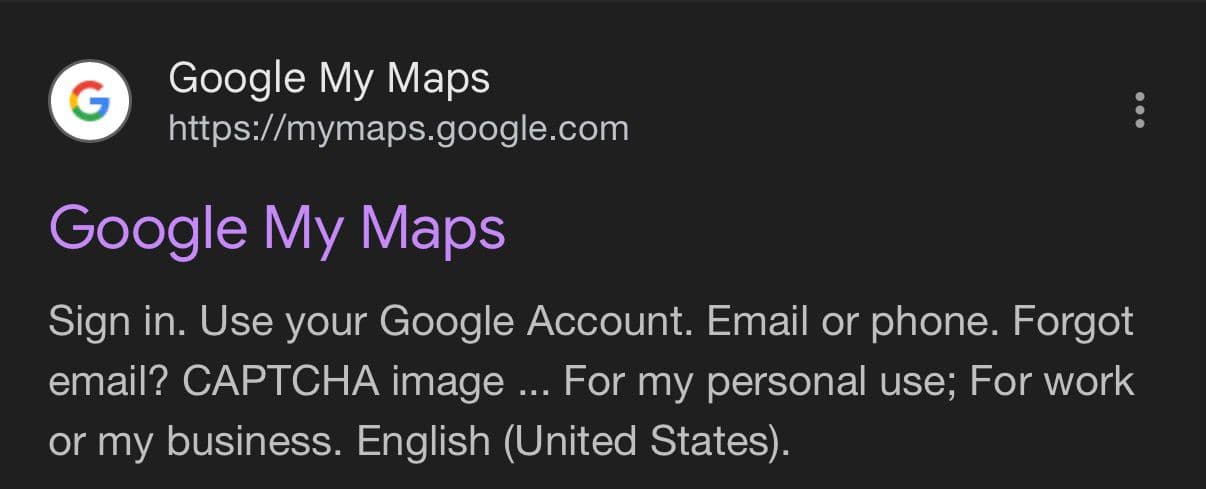
Go to Google My Maps using your browser (preferably Chrome or Safari).
Log in to your Google account if you haven’t already.
👉 Google My Maps is a free tool that lets you create your own custom maps.
🧭 Step 3 — Create a new map
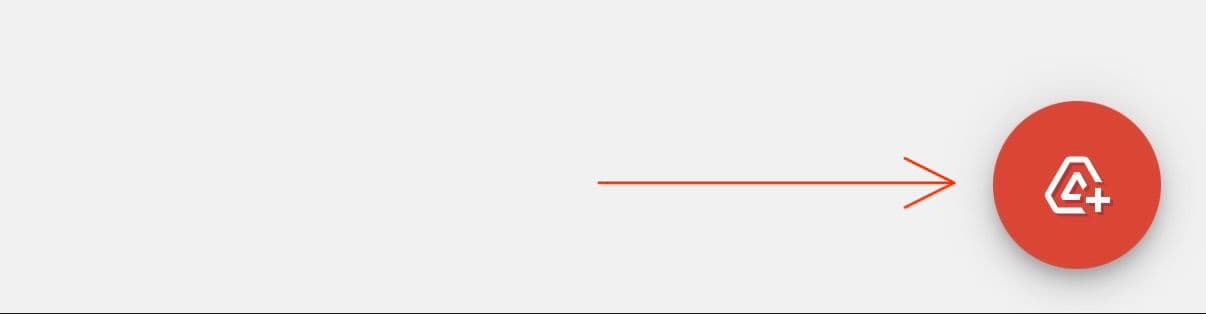
Once on My Maps:
- Click “Create a new map”.
- Name it something like “Urbex Spots MapUrbex”.
A blank map will appear with a legend panel on the left.
📤 Step 4 — Import the .KML file
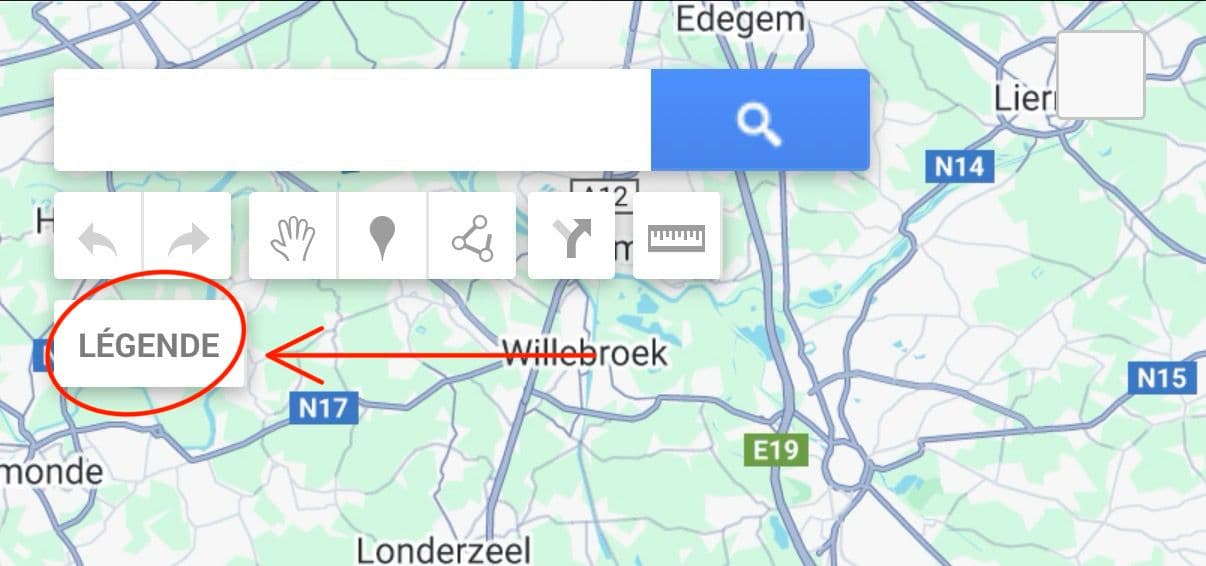
- First, click “Legend” to open the sidebar panel.
- You’ll then see a blue “Import” button — click it.
- Locate your saved
.kmlfile and select it. - Google My Maps will automatically load the points on your map.
🎯 You should now see all your urbex spots appear on your custom map!
📱 Step 5 — View your spots in Google Maps
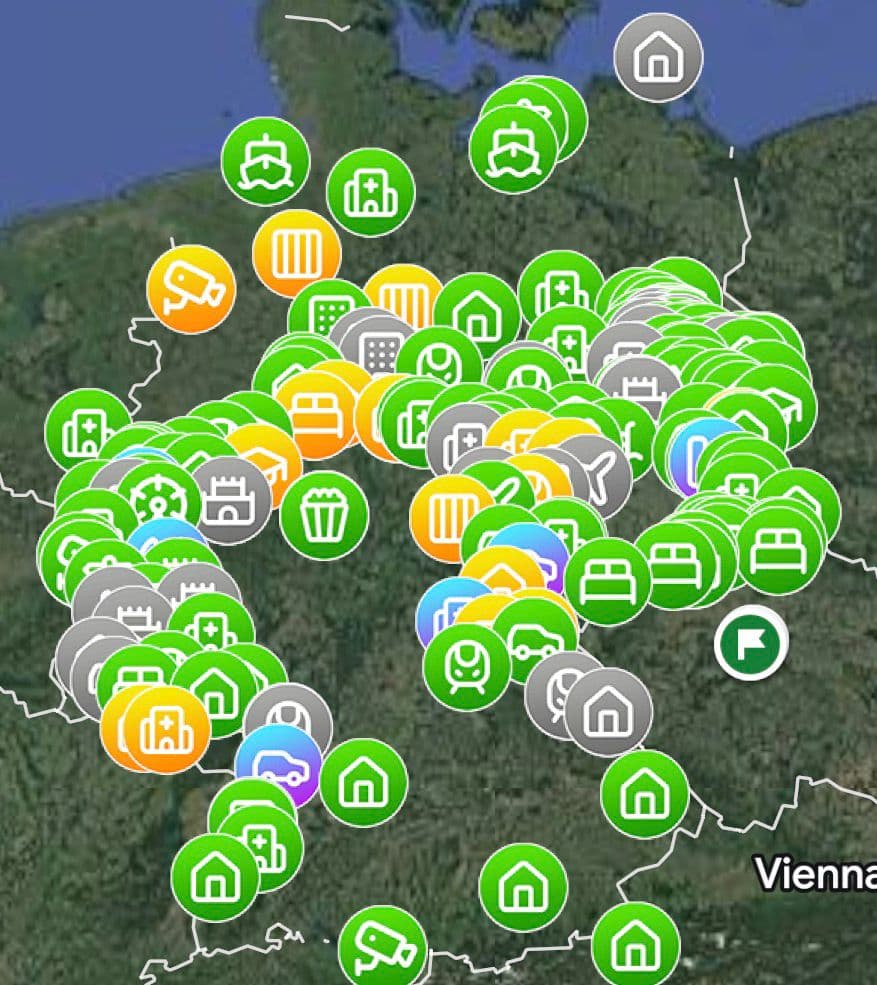
After importing your file:
- Open the Google Maps app.
- Go to “You” → then “Maps”.
- You’ll find your personalized urbex map there.
You can now explore, zoom, and navigate to your urbex spots directly in Google Maps 🚀
✅ Quick summary
| Step | Action | Tool |
|---|---|---|
| 1 | Save the .KML file | Files |
| 2 | Open My Maps | Browser |
| 3 | Create a new map | Google My Maps |
| 4 | Import the KML file | Legend > Import |
| 5 | Access the map | Google Maps app |
🔗 Useful links
📧 For additional help, contact our support at support@mapurbex.com
❓ FAQ – KML File and Google Maps
How do I open a .KML file?
A .KML file opens with Google My Maps or Google Earth. It contains the GPS coordinates of your urbex locations purchased on MapUrbex.com.
Can I import multiple .KML files?
Yes, you can import several .KML files on the same map. Each file will appear in a separate layer, allowing you to organize spots by region or rarity.
Why don’t my spots appear on the map?
Make sure you uploaded the correct .kml file and didn’t change its extension. If your map looks empty, refresh the page or log back into your Google account.
Can I view my maps on the Google Maps app?
Yes. After importing your file, open Google Maps, then go to Saved > Maps to view your personalized urbex map.
